To write this blog I asked people of a techy facebook group a few questions. I just wanted to know if people customize their system or not and why do they do so? In this blog, I want to talk about the answers I got, my opinion on customization and how can you customize your computer for better workflow. I would like to mention that it is an opinionated blog so your preferences might be different.
Answers review and my opinion
According to the answers I got in the post, most people responded that they go with a fairly minimal level of customization. They are pretty much satisfied with what they get out of the box and add little tweaks. It is a personal preference and there’s no right or wrong when it comes to how you make your computer look like. I love to customize and I think people should customize their computers for the following reasons.
- Customization makes you more connected to your machine and fall in love with it. Do you ever feel bored with how your computer looks or works like? Try to customize the looks and feel, the experience you might find might be completely different. Customization also makes your system feel more personal and that is why customization is also called personalization. I personally love to work on my machine after making tweaks because they seem so beautiful to work with.
- Customization can help your computer work for you. When you customize your computer, you tweak the functionality according to your preferences and that is probably making your computer work according to you because it is your preference ultimately. Your computer is your machine and use the power of customization to make it work for you.
- Customization helps you to boost your workflow. Customizing your computer helps you to boost your workflow because you can get more room to work, access things you access frequently faster and so on.
CUSTOMIZATION OPTIONS ON A WINDOWS MACHINE
First I would like to talk about windows operating system. I personally don’t have any experience using an Apple computer so I would not be talking about it. Windows operating system looks very polished and recent versions are absolutely beautiful. The customization options you get is fairly low in comparison to a Linux Operating System. Even though it is low, you can definitely make proper use of customization options it provides. You can change wallpapers, choose between a dark and a light theme, change the size of icons, zoom level and so much more. I would like to share how I have customized my laptop.
Desktop I like to have a clean desktop. So the only thing that I have is a recycle bin and also I keep a copy of the folder of a project that I am working on. It could be the photos or videos that I am editing, documents that I am planning to print or upload somewhere.

My desktop
Keep things small The other thing that I like to do is keep things really small so that I get more room to work. I use small icons so that the taskbar doesn’t take much space of my working window. You might say I could autohide the taskbar but that feature as I had tried earlier works like shit so I don’t use it. I have also changed the default zoom level to 100% which by default is 125% in my 1920x1080 display. That makes things smaller giving me more room to work. I prefer to change the default zoom level inside the apps that need to be zoomed (like text editors).
More on taskbars The difference in the size of icons by just a few millimetres makes no difference in precision. So the size, in that case, doesn’t make a difference to me in a negative way. By default, Cortana also has a huge search bar. I change it to just display icon only that gives me more room for the tasks that get stacked in the taskbar. It also gives me a clean look and feel. I also try not to pin unnecessary taskbar icons. On the right side, I keep notification icons of really necessary stuff like time, battery, WiFi and volume.
Start Menu Customization option on the start menu in windows 10 is massive. You have a proper place to pin apps, group them, change the size of tiles, increase the size of the start menu and so on.
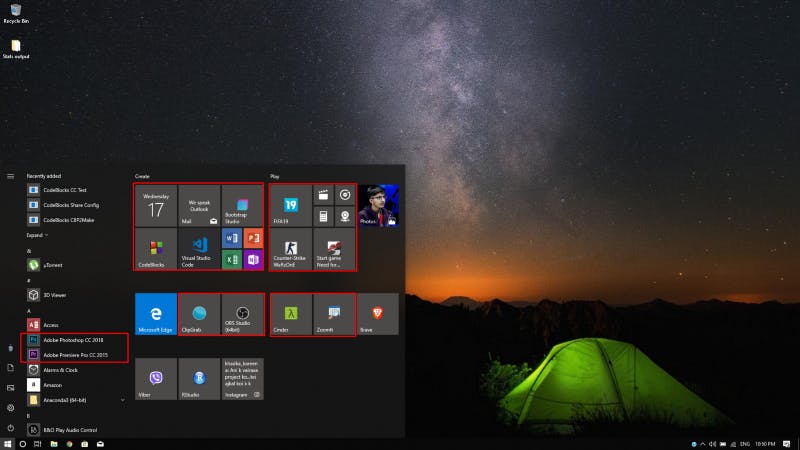
Start Menu Windows 10
As you can see I have pinned important apps I use on my start menu. There are unnecessary apps like camera, video player and so on but mostly there are apps that I use on a frequent basis. I have also tried to group them properly. On the left-hand side, I haven’t pinned μtorrent, photoshop and adobe premier because they will always be on the top so I don’t feel the necessity to do so. This customization helps me to access these apps I use frequently.
CUSTOMIZATION OPTION ON A LINUX OPERATING SYSTEM
I am using Manjaro Linux with KDE desktop environment and it is beautiful. Customization options on Linux are more than on the Windows operating system. I have probably customized everything on my Linux OS. I would like to list out a few customization options that you can try or I have already made in order to make your computer look better. First I would like to start with an operating system independent option that I use everywhere.
Make Everything Dark ✔️ The only thing that my heart and apps on my computer look similar is the colour/theme 🖤. I try to set every app to have a dark theme. This doesn’t probably boost the workflow but it is pleasing for your eyes and it also looks really cool.
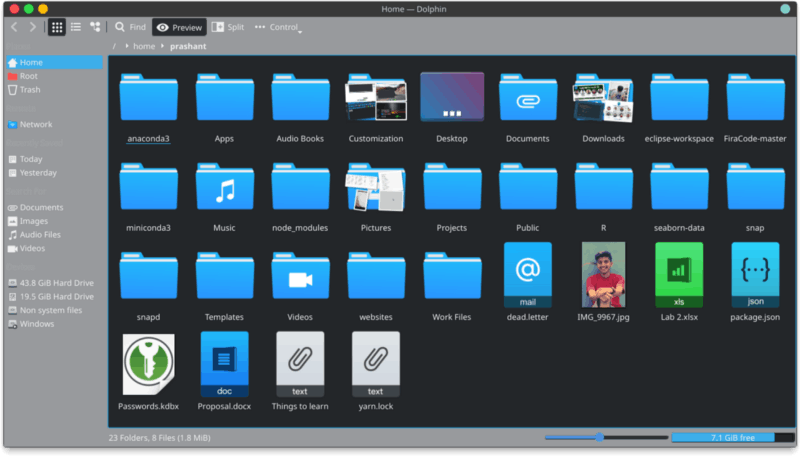
Dark File Explorer 😍
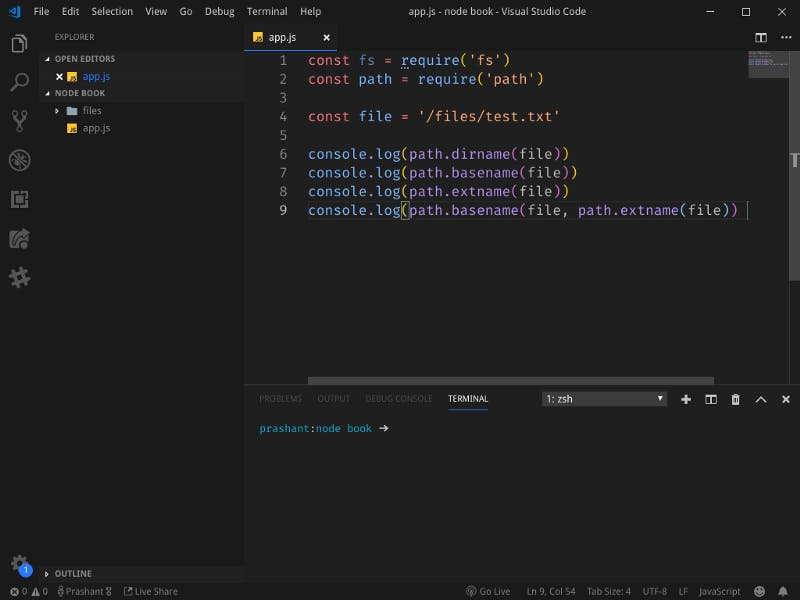
VS Code with Min Dark theme
Desktop 💻 I take keeping things small to another level in Manjaro. Take a look at my desktop.
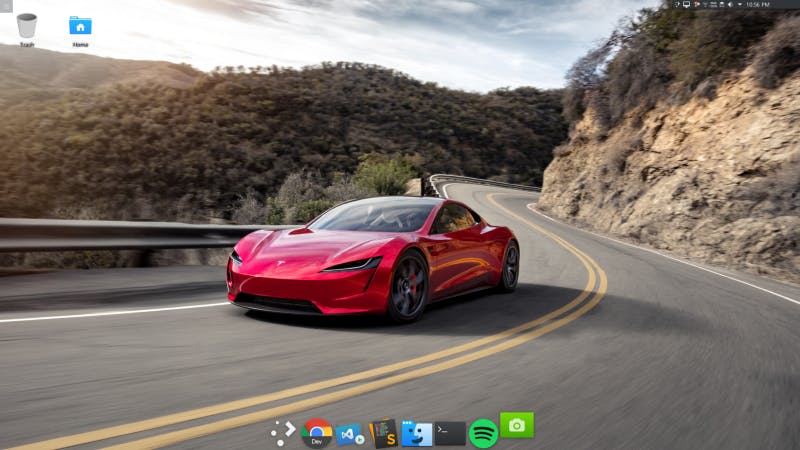
Linux desktop
As you can see I don’t have a traditional taskbar. I removed the space completely and shrunk it down to just fit the notification menu on the top right corner. I have a dock which acts as a taskbar where I also pin apps I use on a frequent basis. The advantage I get is it auto hides and shows more smoothly than taskbar on Windows operating system.
Terminal I use two terminals. One is a drop-down terminal and the other is a normal terminal. I use the drop-down terminal for running a development server and the other terminal for installing packages for the project. That is just one of the many used cases. You can do a lot with it.
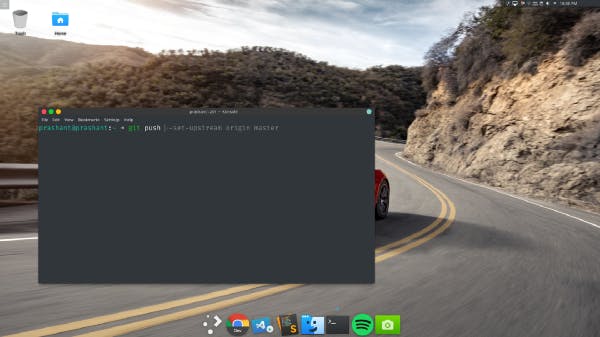
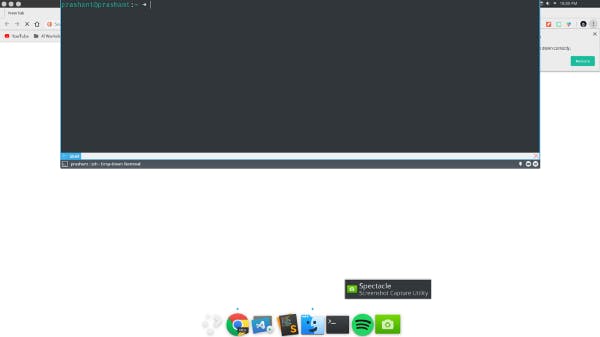
Normal terminal (Left) Drop-down terminal (Right)
ZSH & Oh my ZSH I use the z shell or zsh as my default terminal. According to the official website:
Zsh is a shell designed for interactive use, although it is also a powerful scripting language. More information can be found on the “Zsh Web Pages” sites.
Oh my ZSH is a framework for the z shell. It gives various features such as syntax highlighting, command predictions, autocomplete, themes and many more. To install it on your system, read the official guide on GitHub 📓.
Project Directory 📁 In Linux, unlike windows in which I keep my current project in desktop, I have a dedicated folder in my home directory named projects where I keep all my programming projects. That way it is easier for me to navigate to that project directory from my terminal window.
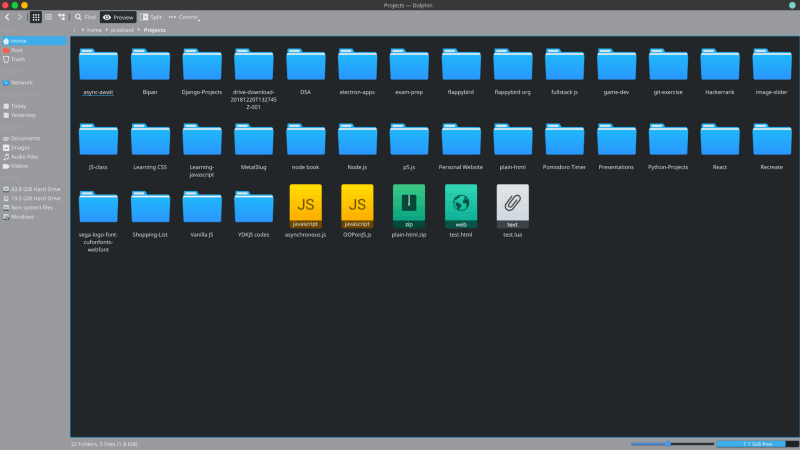
Project directory
Hot Keys and Shortcuts ⌨In any operating system or simply a tool, knowledge of shortcut keys and hotkeys are mandatory to boost workflow. Personally, I am very efficient in using my computer when I am not touching the trackpad or a mouse. In KDE, you get an option called screen edge. It helps you to map any app when you hover your mouse to that edge.
Conclusion
Customization is freedom. You don’t have to follow what I do. You can do whatever you want with your system. Give it a shot and compare it with your workflow.
Thank you for reading the blog. If you like, please give this story a clap and share it with your friends and as always, feedbacks are appreciated. ❤️️

